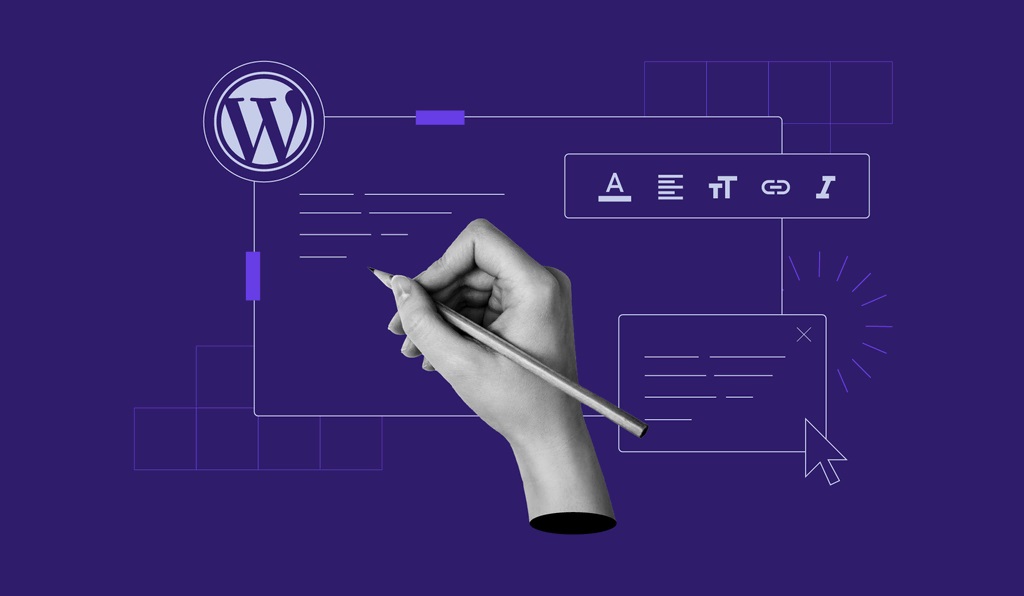As you may already know, WordPress is the most popular web CMS (content management system for blogs, news media, online shopping sites, social media websites, and even satellites of iGaming platforms like the MrBet Casino. The web CMS has been releasing new updates regularly to boost its usability and expand its functionality for users all across the board. With that in mind, the Gutenberg block editor has been one of the most pivotal upgrades introduced to refine WordPress.
Since its introduction in the 5.0 update, Gutenberg marked a significant shift in content creation as a replacement for the Classic WordPress editor. It introduced a block-style form of the edition, as opposed to the older, less efficient TinyMCE editor, thereby making the web-building process much easier even for the average user. But how effective is the Gutenberg block editor? Here’s a simple guide to answer all your questions.
The Overview
The Gutenberg Block Editor is a post builder transforming online content creation by replacing the classic editing tool, TinyMCE. By introducing the block theory, Gutenberg made web page publishing seamless, something that most page-building editors don’t offer. Its approach combines several different interfaces into one. It has improved editing by eliminating the need for multiple plugins, making it the go-to option for many bloggers.
Take a look at our thorough comparison of a 5.0 version with its predecessor:
| Criteria | Gutenberg | TinyMCE |
| Ease of use | No need for technical knowledge, given the drag-and-drop format. You can also edit content code. | Necessity to understand some HTML to use it effectively. |
| Editing Interface | A responsive layout thanks to the clearly expressed options in the sub-menus. | A straightforward framework with an option to make changes using either visual or text editors. |
| Features | Excellent patterns, design flexibility, and template parts. | A clear lack of design customization, but availability of formatting tools. |
| Content Creation | The usage of block structures where unique tools for modifying the way content is presented are attributed to every specific element. | A bland view that enables page and post creation and publishment. |
| Pros | A seamless option for media-rich content with unlimited design possibilities. | An excellent variant for producing content with text. |
| Cons | Possible integration issues with some plug-in themes. | Lack of design flexibility. |
Secret Behind the Work
With the Gutenberg, users can edit several elements on pages and posts since it offers independent blocks of content. Each block has its configuration settings. Therefore, the content creation processes using this functionality are straightforward. To get started, here’s what you should do:
- In the WordPress dashboard, hit the “Pages” or “Posts” tab and then select “Add New” to launch the interface;
- Hit the block inserter icon, and all the blocks will appear organized according to their function;
- Drag and drop your preferred block to the canvas that represents a future layout of your webpage.
Thanks to this block-based design, you can perform the following actions:
- Tailor the whole block unit as needed;
- Design blocks efficiently using patterns (e.g., buttons, columns, and/or images);
- Build shareable WordPress blocks and patterns (an option available for tech-savvy users).
Simple Media Insertion
Gutenberg provides dynamic content blocks and allows you to add various media to pages and posts. The said blocks include:
- Text and Media: allows users to improve storytelling by arranging texts and media side by side;
- Picture Gallery: an ideal option for photography websites. It allows content creators to display many images at a go in a single area;
- Cover: enables the creation of captivating headers and highlights for videos or pictures through an overlaying functionality.
Every block has a toolbar and settings, but they can be inserted similarly by selecting the option under the specific block collection and then uploading the media file. Alternatively, users can paste a URL to upload the media directly. Moreover, it is possible to simultaneously insert several media files in the gallery and image blocks.
Other additional settings allow an improved editing experience. For instance, on the image block, users can fine-tune the radius and modify the borders, alignment, and colour scheme.
Straightforward Media Embedding
This functionality accepts different types of media from a variety of sources. You can, therefore, take advantage of such embedding blocks as:
- Pictures from Instagram and Pinterest;
- Videos from YouTube and TikTok;
- Audio files from Spotify and Mixcloud;
- Posts from social media platforms like Facebook and X.
Would you like to use Gutenberg to embed media? Here’s what you should do:
- Go to the Embeds section via the block inserter;
- Scroll down, select the preferred media, and copy the URL to the specific content you want to be displayed on your page;
- Press the “Embed” button to see the preview of the embedded post, image, audio, or video you selected.
Use WordPress in a New, Easier Way!
Gutenberg, WordPress’s current default editor, allows users to quickly edit and change the physical appearance of their web pages using various blocks. For expanded functionality, content creators can now select from several themes and block plug-ins from third parties. Try the new functionality today; you’ll undoubtedly appreciate how simple it is to use!